Disable Windows Genuine Advantage Notification in 3 Simple Steps
Posted On Thursday, March 19, 2009 at at 9:45 PM by RonakFollowing three simple steps now you can get rid of Windows Genuine Advantage (WGA) notifications:
1. Reboot Windows in safe mode (hold the f8 key while booting and you will get the option to boot in safe mode) and then:
2. Open Registry Editor (regedit.exe) and search for wgalogon folder and delete it. You should backup up the registry beforehand, in case somethiong goes wrong.
3. In your windows directory search for files wga* and delete them.
You are done!
Now reboot back normally and continue your work. Windows Genuine Advantage will not bother you anymore.
Warning: Use at your own risk. Backup everything before you do.
Create Your Own Run Command For Any Specific Application
Posted On Tuesday, February 3, 2009 at at 12:10 AM by RonakThis trick will help you to make your own Run Command (program shortcut) to run a program or a document directly. No more need to navigate the location of a program or document to run it, simply click on Start button to open Run box and type the programs shortcut name to open it directly.
Follow the given steps to disable the save settings functionality for desktop:
To use this feature, you will need to be logged into your computer with administrative rights.
Click Start button and type regedit in Run option then press Enter for next.
Here locate the location to:
HKEY_LOCAL_MACHINE\SOFTWARE\Microsoft\Windows\CurrentVersion\App paths
Now right click on App Paths and select New > Key, title the key and name it whatever you want your run command to be. In this case, we will try to create a run command for SecueCRT application.
New > Key > SecureCRT.exe
Now select the SecureCRT.exe folder and click right on (Default) string value then click Modify at the right hand side panel.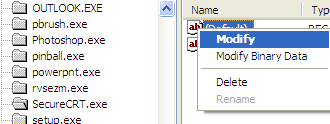
Here enter the path of the program that you want to execute in the value data field. In our case, the path of SecueCRT application will be C:\Program Files\VanDyke Software\SecureCRT \SecureCRT.exe.
Now again in right side panel, click right to create a new String value with the name SecureCRT and its values as C:\Program Files\VanDyke Software\SecureCRT\SecureCRT.exe.
Now close the registry editor and restart your computer after any changes to go into effect.
Anonymous Visit To Windows Update
Posted On Thursday, January 29, 2009 at at 5:08 AM by RonakCode:
Please back up your registry before trying any of these registry tricks.
Would you like to use the Windows Update feature without being forced to register with Microsoft? OK then, this is what you can do:
Launch Regedit.
Go down to HKEY_LOCAL_MACHINE\Software\Microsoft\Windows\Curr entVersion.
Look for a value named RegDone. If it isn't there create a new value with that name.
Right click the new value and choose Modify. Make the value 1.
Close Regedit and
Enjoy!
Keeping the Windows XP Core In The RAM
Posted On Saturday, January 24, 2009 at at 7:13 AM by RonakIf you have 512 MB or more of RAM, you can increase system performance by having the Windows XP ‘Core’ kept in the RAM instead of paged on the hard disk.
Go to Start -> Run - Type regedit and press enter - On the left hand side tree, navigate to
HKEY_LOCAL_MACHINE\SYSTEM\CurrentControlSet\Control\Session Manager\Memory Management\
- On the list on the right side, look for an entry called ‘DisablePagingExecutive‘
- Double click it
- Press 1 on your keyboard
- Click OK
- Exit regedit and reboot the computer
To revert to the default setting, follow the same steps as above, but this time, press 0(zero) instead of 1 on the keyboard.
Turn Off All System Beeps
Posted On Wednesday, January 21, 2009 at at 4:14 AM by RonakIf you want to turn off all system beeps :
1. Go to Start >Run > Regedit
2. Go to HKEY_CURRENT_USER\Control Panel\Sound
3. Edit the key Beep and give it a value of No
Remove Shutdown Option
Posted On Friday, January 9, 2009 at at 1:06 AM by RonakClick on start>run(win key+r)
Then tpye “regedit” there, this opens up the registry editor, now goto
HKEY_LOCAL_MACHINE>SOFTWARE>Microsoft>Windows>CurrentVersion>Explorer
Then set “NoClose”=”DWORD:1?
Display Message On Startup
Posted On Tuesday, January 6, 2009 at at 3:10 AM by Ronak1.Go to Start > RUN > regedit
2.Navigate to HKEY_LOCAL_MACHINE\SOFTWARE\Microsoft \Windows NT\CurrentVersion\Winlogon
3.Modify the key legalnoticecaption with what you want to name the window.
4.Modify the key legalnoticetext with what you want the window to say.
5.Restart
Registry Hack to Disable Writing to USB Drives
Posted On Tuesday, December 30, 2008 at at 11:29 PM by RonakA common security concern at organizations is allowing users to plug in a usb flash drive, because they could so easily copy corporate data.
Since Windows XP SP2, you can disable writing to USB devices altogether using a simple registry hack.
Here it is:
[HKEY_LOCAL_MACHINE\SYSTEM\CurrentControlSet\Control\StorageDevicePolicies]
“WriteProtect”=dword:00000001
Make IE Faster
Posted On Wednesday, December 17, 2008 at at 4:58 AM by Ronak1. Click start > run
2. Type regedit > enter
3. Browse folder HKEY_CURRENT_USER\Software\microsoft\Windows\CurrentVersion
\InternetSettings
4. Right click @ windows right > New > DWORD
5. Type MaxConnectionsPerServer > u can set value (the more higher the no, the more good
speed u get, eg : 99)
6. Create another DWORD >type MaxConnectionsPer1_0Server
7. Then put a high value as mentioned above
8. Then, restart IE … ur finished.This Trick will increase your browsing speed as well as downloading speed
Disable Dr. Watson
Posted On Monday, December 15, 2008 at at 6:11 AM by RonakWatson is a debugging tool in windows , which sometimes becomes quite irritating when ever it pops up suddenly .
Here is a method to disable it , if it bugs you :
Dr. Watson can be disabled using the registry editor:
1. Start the registry editor (Start >> Run >> type "regedit.exe" >> Hit enter )
2. Navigate to HKEY_LOCAL_MACHINE \ SOFTWARE \ Microsoft \ Windows NT \ CurrentVersion \ AeDebug
3. Click on AeDebug and click Del
Alternativly just set HKEY_LOCAL_MACHINE \ SOFTWARE \ Microsoft \ Windows NT \ CurrentVersion \ AeDebug \ AUTO to 0
To re-enable Dr. Watson type "drwtsn32 -i" in run window.
Create a Hidden User Account
Posted On Friday, December 12, 2008 at at 5:17 AM by RonakThis tweak allows an account that is normally displayed on the Welcome screen to be hidden from view. To log on using the account it's necessary to use the Log On To Windows dialog box similar to the one in Windows 2000.
#[Start] [Run] [Regedit]
#Registry Key: HKEY_LOCAL_MACHINE\SOFTWARE\Microsoft\WindowsNT\CurrentVersion\
Winlogon\SpecialAccounts\UserList
#Modify/Create the Value Data Type(s) and Value Name(s) as detailed below.
#Data Type: REG_DWORD [Dword Value] // Value Name: Type Name of Account to be Hidden
#Setting for Value Data: [0 = Account is Hidden / 1 = Enabled]
#Exit Registry and Reboot...
While the account is hidden on the Welcome screen, note that the account profile will be visible in C:\Documents and Settings or wherever user profiles are stored as well as in Local Users and Groups.
View Admin At Welcome Screen
Posted On Monday, December 8, 2008 at at 4:50 AM by RonakBy default windows XP doesn't show the Administrator in the user list at the welcome screen. Here's a way to get around it.
Now head up to HKEY_LOCAL_MACHINE\Software\Microsoft\WindowsNT\CurrentVersion\Winlogon\SpecialAccounts\Userlist
Create a new DWORD entry and name it as Administrator and change its value to 1.
Exit and reboot for the changes to take effect.
To change it back change its value to 0 or simply delete the key.
Change your Procesor Name
Posted On Wednesday, December 3, 2008 at at 4:40 AM by RonakREALLY A COOL TRICK
GO TO
START>RUN>TYPE REGEDIT>HKEY_LOCAL_MACHINE>HARDWARE>DISCRIPTION>
SYSTEM>CENTRAL PROCESSOR>
ON RIGHT HAND SIDE RIGHT CLICK ON PROCESSORNAMESTRING AND THEN WRITE ANYTHING U WANT IN THAT TEXTBOX